In this LaunchCDN Review 2025, I’m happy to tell you about my experience with the service and what I’ve learned from it. So, let’s go into the nitty-gritty to find out why this hosting company is recommended.
My experience in search engine optimization and other internet tactics has taught me the value of a reliable PBN hosting service. LaunchCDN, a name well-known in SEO circles, pushes forward to claim its place in the limelight.
LaunchCDN has been a game-changer for me as a Private Blog Network (PBN) host. Its status as the go-to solution speaks volumes, and I can personally attest to its scalability and security.
I have finally discovered the perfect environment to grow my PBN without leaving any traces behind, thanks to LaunchCDN.
As my PBN grows, scalability has become a more pressing issue for me. And LaunchCDN readily responds to the challenge, ensuring my network’s expansion doesn’t affect either performance or security.

LaunchCDN Review 2025: What Is It?
One of the main problems people have with hosting all of their PBN sites is finding individual hosting for each of them. This can take a lot of time and cost a lot of money, a much simpler solution is using LaunchCDN.
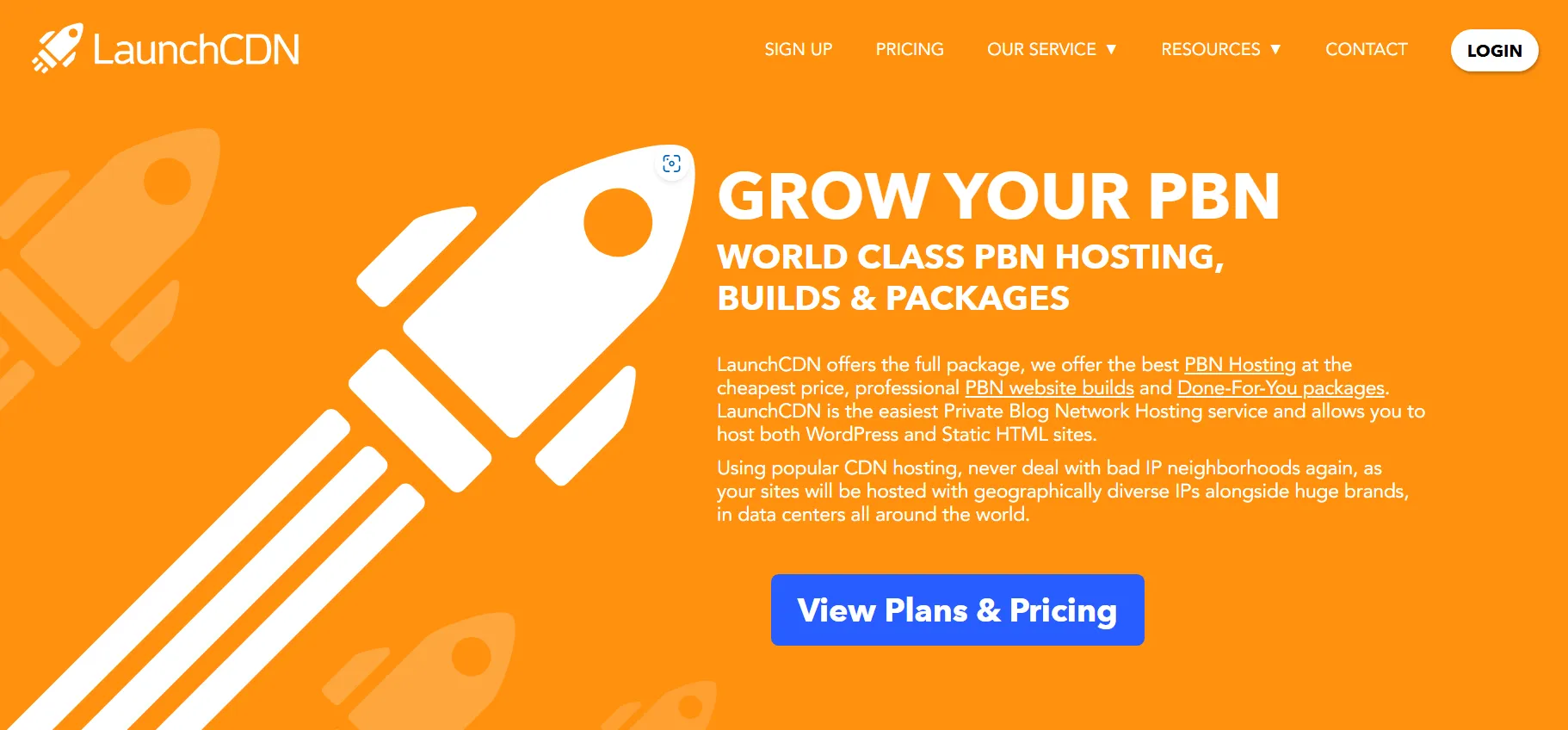
LaunchCDN hosts all of your websites on the most popular CDN providers, so there is no footprint.
Your websites will be hosted on CDNs, including Amazon CloudFront, Cloudflare, LeaseWeb, CDN.net, Stackpath, BunnyCDN, and Verizon Edgecast. These CDNs host most of the world’s websites, so your PBN will never be flagged as being on a suspicious host.
LaunchCDN makes the whole process very easy at a very affordable price; it’s a no-brainer.
LaunchCDN Pricing Plans:
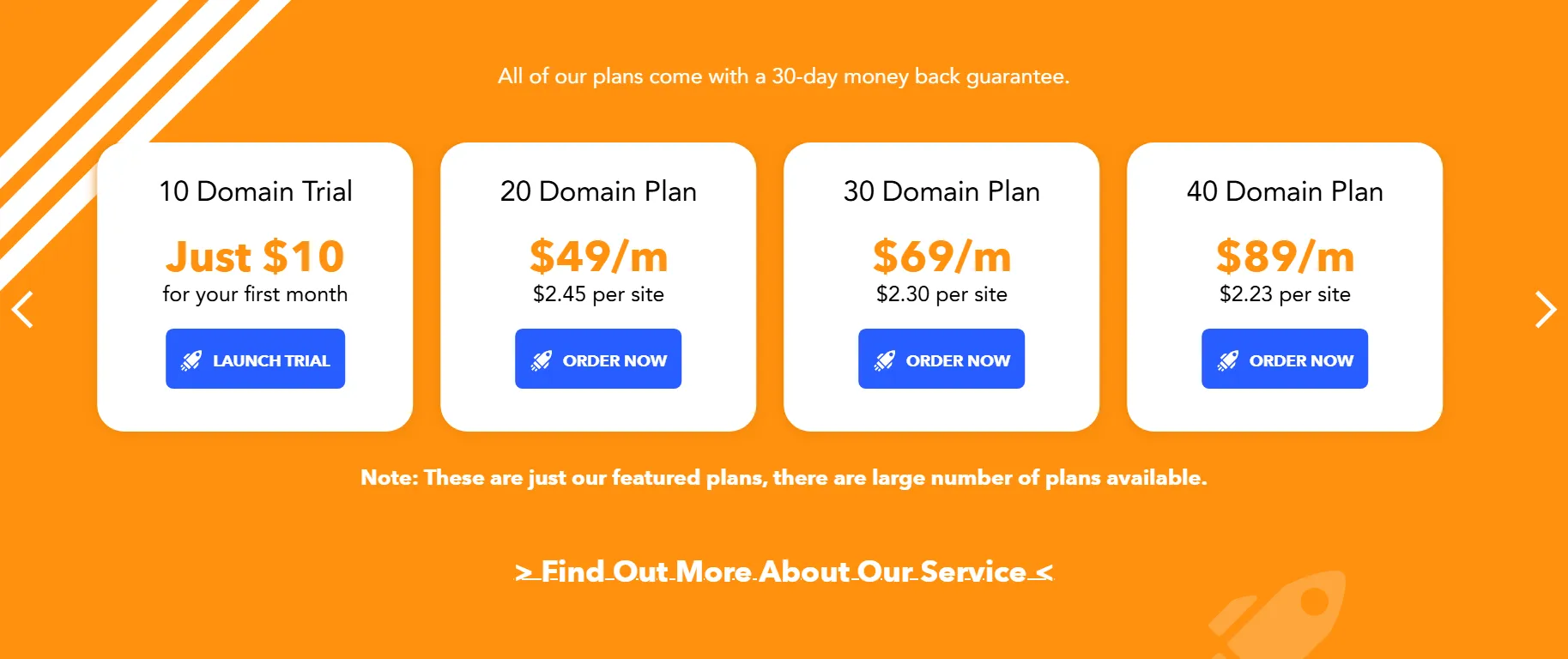
All of the plans come with a 30-day money-back guarantee.
1. 100 Domain Plan:
$199/month
$1.99 per site
2. 200 Domain Plan:
$359/month
$1.79 per site
3. 400 Domain Plan:
$688/month
$1.72 per site
4. 1000 Domain Plan:
$1699/month
$1.69 per site
5. 10 Domain Trial:
Just $10 for your first month
6. 20 Domain Plan:
$49/month
$2.45 per site
7. 30 Domain Plan:
$69/month
$2.30 per site
8. 40 Domain Plan:
$89/month
$2.23 per site
What Are the Services Offered By LaunchCDN?
1. Content Delivery Network (CDN):
LaunchCDN accelerates website performance by distributing content across multiple servers globally.
2. DDoS Protection:
It provides robust protection against distributed denial of service attacks, ensuring your website remains accessible during high traffic or malicious attacks.
3. SSL Encryption:
Offers SSL certificates to secure data transmission between your website and its visitors.
4. Web Application Firewall (WAF):
This includes a web application firewall to protect your site from common web threats and vulnerabilities.
5. Content Caching:
Caches static content to reduce server load and improve page load times for users.
6. Image Optimization:
Optimizes images for faster loading without compromising quality, enhancing overall website performance.
7. Analytics and Reporting:
Provides detailed analytics and reporting tools to monitor website performance and security.
8. Global Server Network:
Has a wide network of servers across the globe to ensure fast and reliable content delivery to users worldwide.
9. Real-Time Monitoring:
Offers real-time monitoring of website performance and security, allowing you to quickly identify and resolve issues.
10. Easy Integration:
Designed to integrate seamlessly with most web hosting providers and content management systems (CMS).
LaunchCDN Testimonials:

Marc
Fantastic service that surpassed my expectations by far. Fast server load times and fantastic support! Thanks Launch CDN!
Daniel
I’ve been using Launch CDN for well over 12 months now and have only great things to say.
In this digital game customer service seems to take a back seat, but Kevin and the Team have gone above and beyond!
Awesome service with no issues.
FAQ’s
How does LaunchCDN improve website speed?
LaunchCDN caches your website’s content on multiple servers around the world, reducing the distance data travels and speeding up load times for visitors.
What security features does LaunchCDN offer?
LaunchCDN provides robust security features including DDoS protection, SSL encryption, and a Web Application Firewall (WAF) to protect your site from cyber threats.
Is LaunchCDN easy to use for beginners?
Yes, LaunchCDN has a user-friendly interface that makes it easy for beginners to set up and manage their content delivery network.
What kind of customer support does LaunchCDN provide?
LaunchCDN offers responsive and helpful customer support to quickly resolve any issues or answer any questions you may have.
Does LaunchCDN provide analytics?
Yes, LaunchCDN includes detailed analytics to help you monitor and optimize your website’s performance and security.
Can I switch to LaunchCDN from another CDN?
Yes, LaunchCDN provides migration support to help you smoothly transition from another content delivery network.
Can LaunchCDN handle high traffic volumes?
Absolutely. LaunchCDN is designed to scale and handle high traffic volumes efficiently, ensuring your website remains fast and accessible even during traffic spikes.
Quick Links:
- List of Best CDN Service Providers
- StackPath vs Cloudflare Comparison
- FastComet Review
- FastComet Vs Hostinger
- CloudWays Vs CloudFlare
Conclusion: LaunchCDN Review 2025
LaunchCDN is a dependable and effective content delivery network designed to boost website speed and overall performance. Its intuitive interface ensures that even beginners can navigate it with ease.
With strong security measures in place, LaunchCDN safeguards your site against cyber threats. The pricing is fair and competitive, making it a great option for websites of all sizes, from small businesses to larger enterprises.
Their customer support team is responsive and dedicated, helping to resolve issues promptly. In summary, LaunchCDN is an excellent choice for anyone aiming to enhance their website’s loading speed and security.
Whether you run a small business website or manage a larger platform, LaunchCDN ensures your content is delivered quickly and securely to your audience.
Time to Make a Call
You may either continue along the same path you’ve been on, or you can try something different. You can see where this is going.
Out of money, out of the index, or worse, forced to return to the drudgery of a 9 to 5 job. Do you truly want to go there? Try something different, and the outcomes will change. Maximize your income by climbing the search engine results.
This is the next step… You can learn more about LaunchCDN, take advantage of this fantastic discount, and explore their many pricing plans by clicking the button below, which will take you directly to the company’s official website.

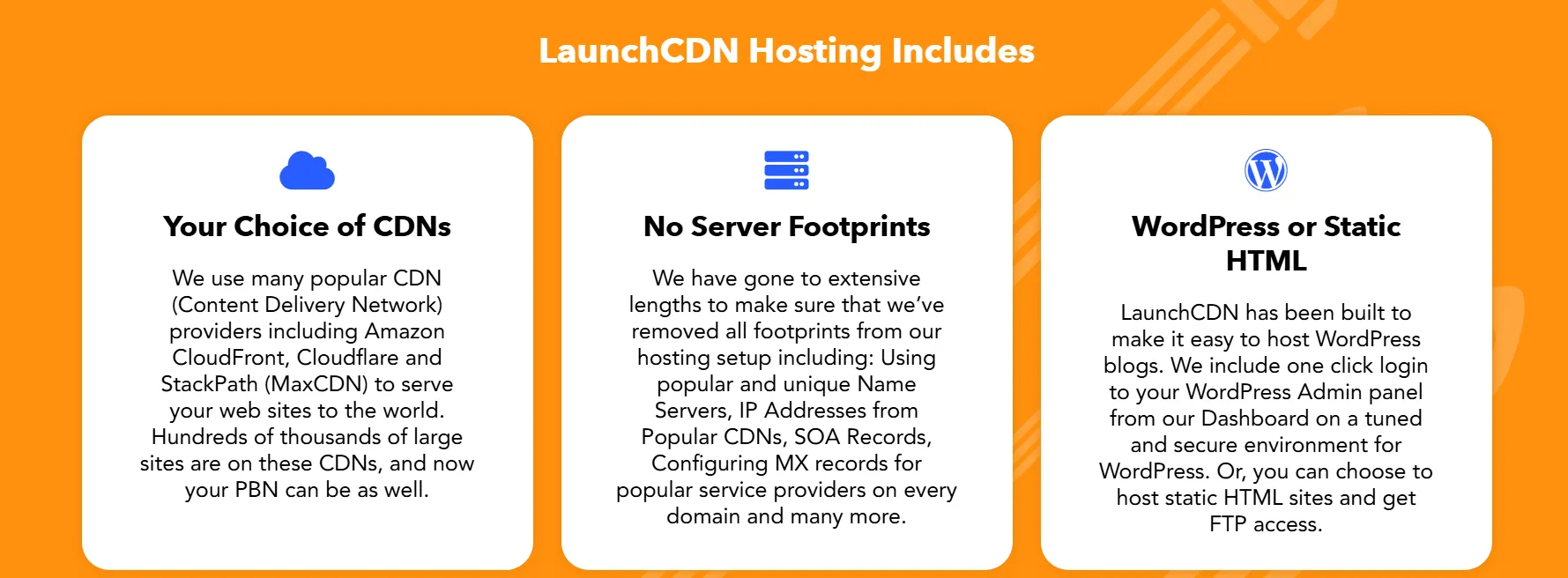
 Improves website speed
Improves website speed Learning curve for advanced features
Learning curve for advanced features