Photoshop! One of the best photo editing software which probably need no introduction. Does it? Anyone who has ever taken the interest in editing images, putting effects on photographs or changing backgrounds must be familiar with the software Photoshop!
But wait! Do you know how to use adobe photoshop? Do you know how to photoshop pictures? Or how to remove or add backgrounds to photoshop? If no, then probably the time has come when you will learn about the working of photoshop including some basic and very indigent uses of it.
So what are we waiting for?? Let’s begin the tutorial and learn how to photoshop a picture?
How to Photoshop Pictures
As we all know photoshop provides hell lots of features including editing images, creating logos, photoshop for dummies, adding and removing backgrounds and whatnot. Infect Photoshop is used as one of the professional tools for photo editing.
Now you might be wondering how it can be used to create logos, collage and more. If so, you will find your answer below as I have shared some of the intense uses of photoshop.
How to Make a Collage in Photoshop
The procedure for creating collage is given below. Follow the steps carefully and enjoy the collage of your favorite photographs!!
Step 1: The first and crucial step is to select the images you want to create a collage of. Yes! The more the quality of the picture would be, the more would be the chances of your collage to look beautiful.
Once you are done with selecting pictures, copy all and paste them to one place I mean folder. (The step is not essential but it will make your task easier for the further steps)
Step 2: After deciding the images, the second step is to decide the size of the collage. Here you will need to decide which size of collage you want. Like if you want collage for your home wall then you will need to choose that in inches and some decent size. And if you want a mini collage, just to update on facebook or other social media you will need to choose the size in pixel.
Step 3: Once done, open the photoshop and create the new file by clicking File> New and select the size of the collage. See the screenshot mentioned below.
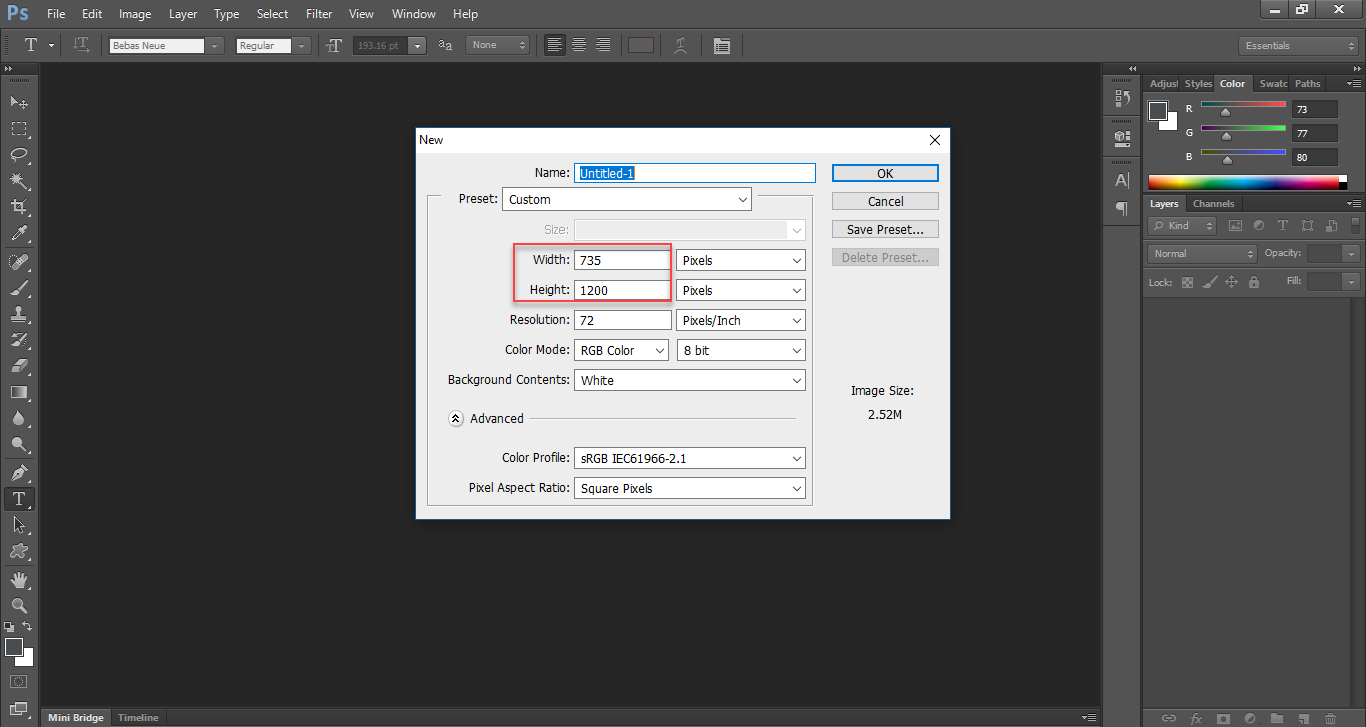
As you can see in the above image, you have to choose the size. Or you can manually create the file by selecting the width and height.
Step 4: Ok, now open all the images you have decided to put in the collage and adjust places of each. Make sure you do it all on the new layer.
Press ctrl+T for rotating and adjusting the images. Apart from that, you can also use the feather and other effects to make the collage look better.
Once you are done putting images and effects over them, save the file in the jpg format and use that as per your suitability. Isn’t making the collage an easy task??
Likewise, you can also make logos on it. Confused? Ahh, no need to just keep reading the article and learn to make logos and uses of brushes in photoshop.
How to Make a Logo in Photoshop
Like I described in the above procedure, you will need to create a new file to create a logo. To create a genuine logo decide what kinda design you want.
Until you are sure and specific about the design, you may face trouble to create a decent looking logo. Everyone has their own creativity and sense of designing varying as per their demand. All I can do is to let you know some tools which can help you to create a logo.
Below I will share some tools and brushes for Photoshop that can be useful to you while creating the logo or any design.
Use these brushes and tools and create an awesome looking logo for your firm, institute or business.
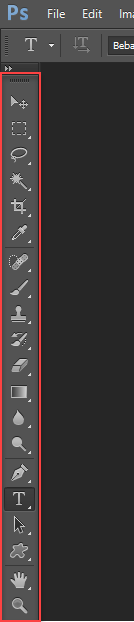
Rectangular Marquee Tool (M): This tool is used to make selections on your image in a rectangular shape.
Move Tool (V): Move tools can be quite useful when you have to place an image from one place to another. This tool is basically used to move the images.
Brush Tool (B): When you have created a basic design you can use the brush tool to look it more attractive.
Eraser Tool (E): When we are trying something new, an eraser seems the most powerful tool. Considering, no need for describing the use of the eraser tool, moving to the next step.
Blur Tool (R): However blur tool is used for blurring the images or to hide something from the images or design, but in the logo creation blur tool can be used to make log look even more attractive. Create a design and give a little blur effect to the particular place. You yourself will see the changes.
Text Tool: Without the text, Logo is incomplete. No matter how creative you have put in the design until you add some text above or below the design, the logo is never going to look attractive. To write name or text all you will need to do is pick text tool and select the font.
Zoom Tool (Z): Pretty obvious what this tool does. It allows you to zoom into your design or the image. While creating the logo, it can also be helpful. And the last(Though it’s not the last for this list, this tool is a last one.) tool is:
Hand Tool (T): hand tool is used to move the object all over the window. If you’re zoomed in and your image area is larger than the window, you can use the hand tTool to navigate around your design. The method to use this tool is quite easy. Just select the tool and drag the image wherever you want to place it.
That’s it! This how you can create any logo or edit the images. After reading the complete guide do you still have any query on how to photoshop pictures? No right?
Image editing on photoshop, creating logos or creating beautiful collages depends on basically on your creativity and then practice.
Now enjoy photoshopping and share the guide with your friends!!
