SSL, or Secure Sockets Layer, is a protocol that allows for the secure transmission of data between a web server and a web browser.
SSL uses encryption to protect the data being transmitted, making it more difficult for hackers to intercept and decode the information.
In order to add an SSL certificate to your website, you will need to purchase one from a reputable Certificate Authority (CA), such as Symantec, GeoTrust, or Comodo. Once you have purchased your certificate, you will need to generate a Certificate Signing Request (CSR) and then install the certificate on your web server.
How to generate A CSR:

A CSR is required in order to purchase an SSL certificate. To generate a CSR, you will need to use the OpenSSL toolkit, which is available for free online. The first step is to generate a private key. This can be done by running the following command: OpenSSL genrsa -des3 -out www_yourdomain_com.key 2048. Once you have generated your private key, you will need to create your CSR using the following command: OpenSSL req -new -key www_yourdomain_com.key -out www_yourdomain_com.csr. When prompted, enter the following information:
–Your country name (e.g., US)
-Your state or province name (e.g., California)
-The city in which your organization is located (e.g., San Francisco)
-The name of your organization (e.g., My Company)
-The organizational unit within your organization (e.g., IT Department)
-The fully qualified domain name for which you are requesting a certificate (e.g., www.mycompany.com)
-The email address of the administrator requesting the certificate
-A password that will be used to encrypt the private key
After you have generated your CSR, you can submit it to a CA along with some additional documentation in order to purchase your SSL certificate.
How to add an SSL Certificate to your website In 2022
1) Choose the type of SSL certificate that you need. There are three main types of SSL certificates – Domain Validated (DV), Organization Validated (OV), and Extended Validation (EV). DV certificates are the quickest and easiest to obtain as they only require you to prove that you own the domain name. OV certificates require more information and take longer to issue, but they offer more trust as they show that your organization has been verified. EV certificates offer the highest level of trust as they require extensive vetting from the issuing authority.
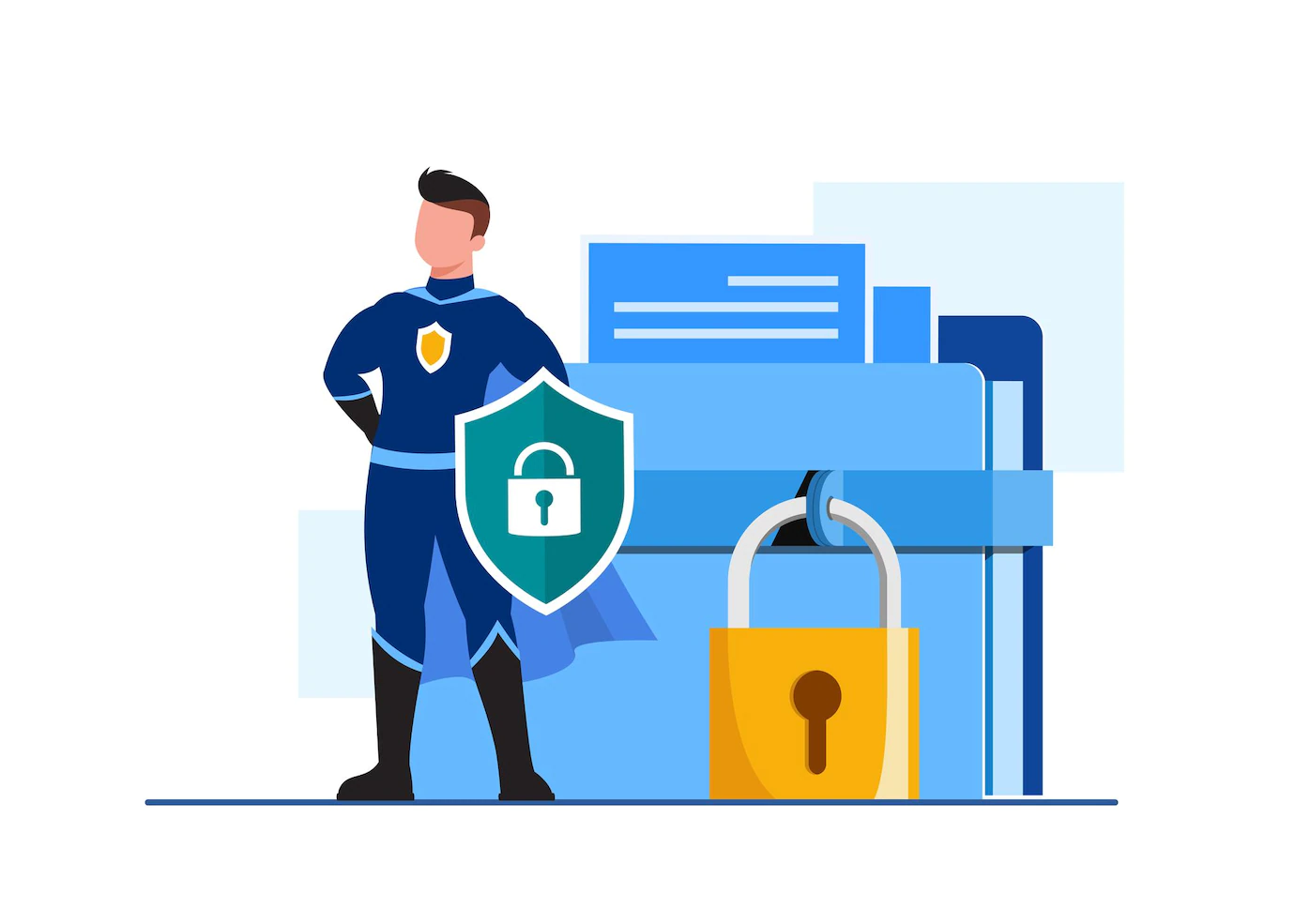
2) Generate a CSR or Certificate Signing Request. This is a block of code that contains information about your organization and your website. It is generated on your server and then submitted to the Certificate Authority when you apply for your SSL certificate.
3) Select a reputable Certificate Authority. This is the organization that will issue your SSL certificate. Some popular options include Symantec, GlobalSign, and Comodo.
4) Apply for your certificate and submit your CSR. Once you have selected a CA, you will need to apply for your chosen type of certificate. You will usually need to provide some additional information at this stage, such as your organization name and address. You will also need to submit your CSR.
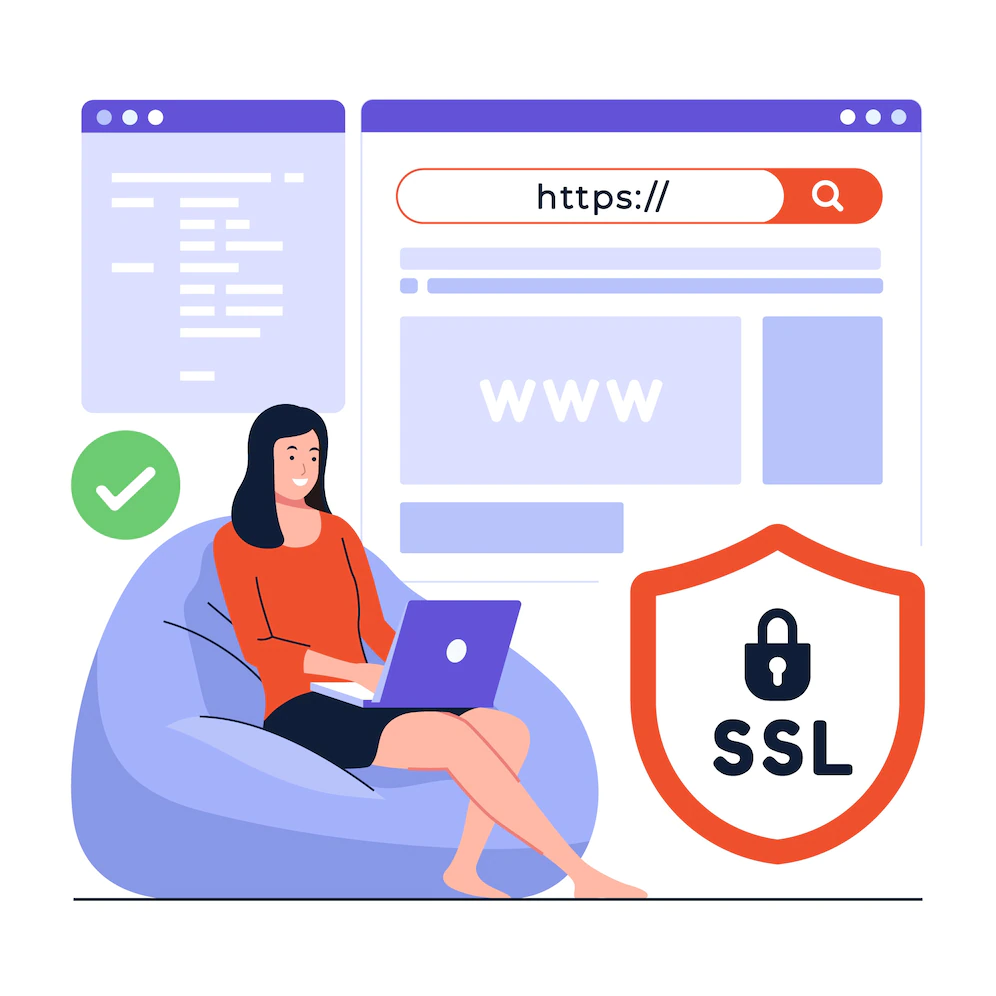
5) Install your certificate on your server. Once you have received your SSL certificate from the CA, you will need to install it on your server so that it can start securing traffic to your site. Depending on your server type, this process will vary slightly.
6) Test your site to ensure that the SSL certificate is working properly. After installation, it is important to test your site to ensure that everything is working as it should be. You can do this by entering https://www into your browser’s address bar followed by your domain name (e g., https://www.<yourdomainname>.com). If everything is working properly, you should see a green padlock icon next to your domain name in the address bar indicating that traffic to your site is secure.
7) Configure any internal links on your site to use https:// . If you have any internal links on your site (i.e., links that point from one page on your site to another), you will need to update them so that they use https:// instead of http:// . This can usually be done by doing a search for “http://” in your site’s code and replacing it with “https://” .
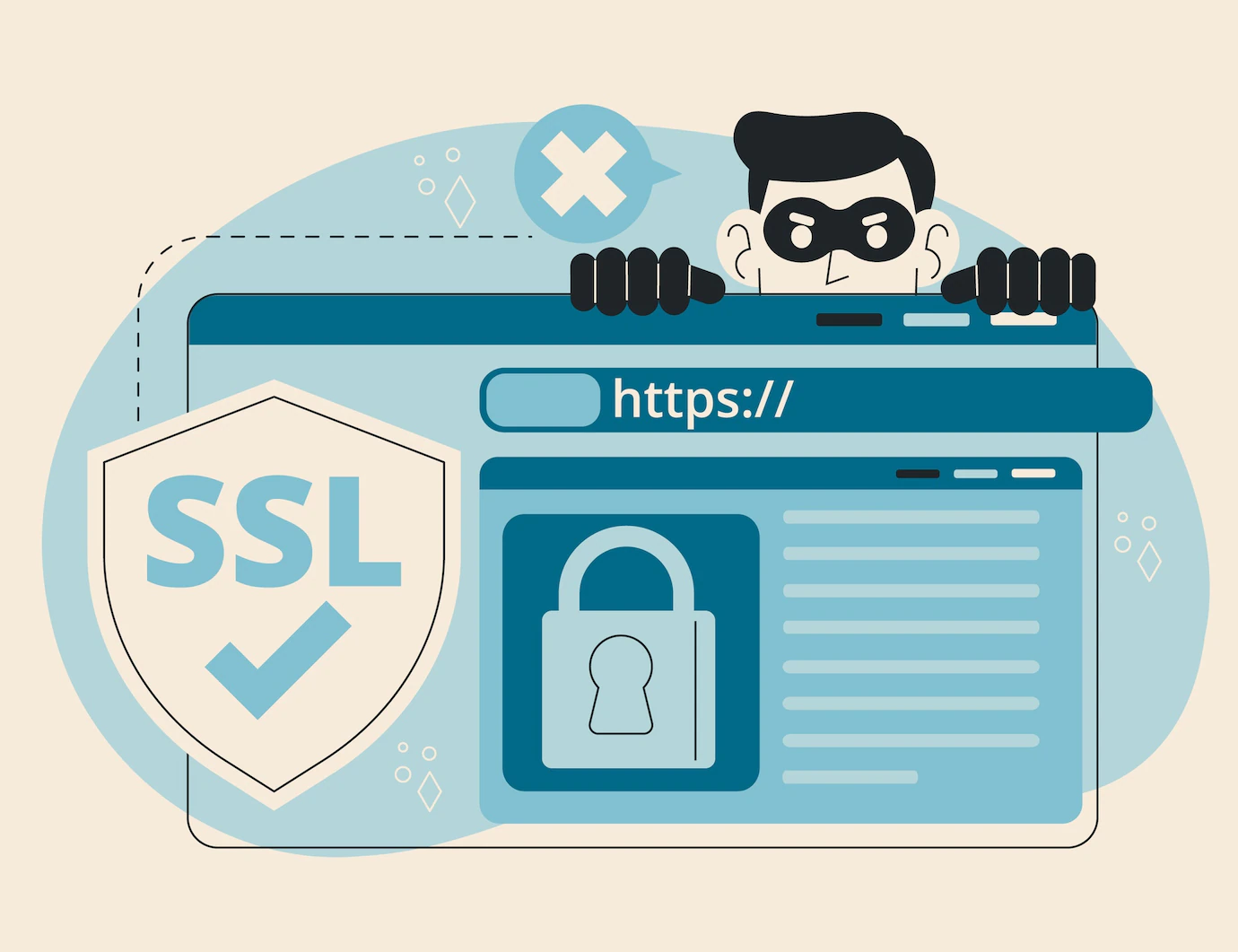
8) Update any external links pointing to pages on your site. If there are any external links pointing to pages on your site (i e , from other websites), you will need to update them so that they use https:// as well. This ensures that traffic from these external sources is also secured .
9) Add an HSTS header. HSTS stands for HTTP Strict Transport Security. It is a header that tells browsers that they should only connect to a website using HTTPS. This helps to further secure traffic flowing into and out of your site .
10) Notify visitors of the changes. Once you have added an SSL certificate to y our website, it is important to notify visitors of the change so that they know to update bookmarks, etcetera. You and this by using a banner on your site, sending an email blast, or both.
How to install an SSL certificate:
Once you have received your SSL certificate from the CA, you will need to install it on your web server. The steps for doing this will vary depending on which type of server you are using (Apache, IIS, etc.), so it is best to consult your server documentation for specific instructions.
In general, however, you will need to copy the certificate files to the appropriate location on your server and then edit the server configuration file so that it points to the new certificate files.
You should also generate a strong Diffie-Hellman group at this time in order to improve security for certain cipher suites that make use of Perfect Forward Secrecy (PFS). Once you have finished installing the SSL certificate, you can test it by accessing your website using https://www..yourdomain..com/.
If everything has been configured correctly, you should see a green padlock icon in the address bar of your web browser indicating that the connection is secure.
Also, Read:
- What does SSL and VPN mean?
- What Is Business To Business Email Marketing?
- What is Anaconda? And Why Should You Learn It?
- GoDaddy SSL Review: Is It Worth The Hype?? (TRUTH)
Conclusion: How to add an SSL Certificate?
Adding an SSL Certificate to your website can be a bit technical, but it is well worth it in order to provide a secure connection for both your website visitors and yourself. By following the steps outlined in this blog post, you can easily add an SSL Certificate to your site without any major headaches.
